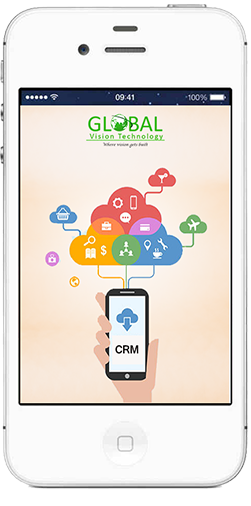How Zoho Contact Manager Works
What are contacts?
Contacts are people with whom you communicate, either in search of a business opportunity or for personal reasons. In (B2C) scenarios, contact is the most important information for acquiring customers, whereas in (B2B) it is a part of the organization details with which you are doing business.
If you start with a Lead that seems promising, you can enter the Lead profile and convert it into a new contact.
But before you get started with, you also need to be well versed on How Zoho CRM works.
You can not only integrate your contacts but also integrate your email account with your Zoho account.
When you enter in the Contacts Tab, you will see the list of leads/contacts that your company has. These contacts build the foundation for your sales process.
Manage your contacts in Zoho CRM
Managing via List views
Now, you can view these contacts in so may different ways in Zoho CRM.
Standard List view
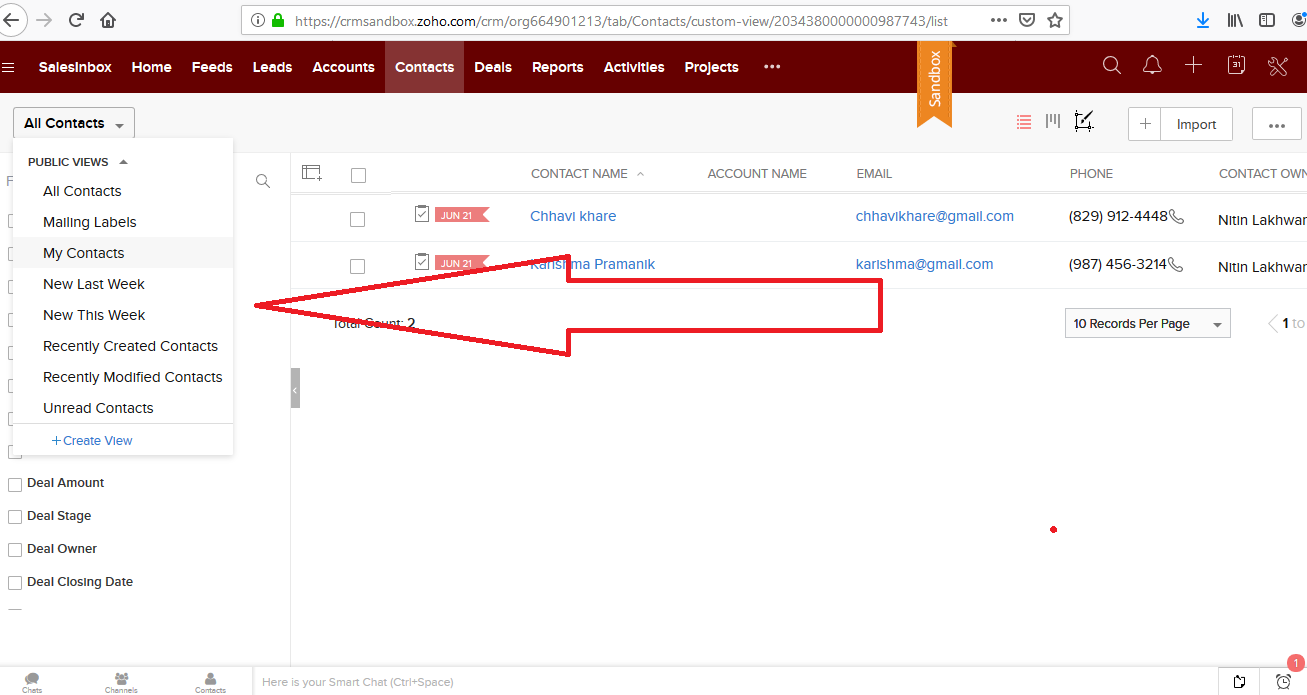
These are pre-defined sets of list views that are ready to be used by all the users in the organization. Depending on your requirements, you can modify the standard views and sort the order of the columns in the list. However, the standard list views cannot be deleted.
Some standard list views are: All Records, My Records, Recently Created Records, Recently Modified Records, Recently Viewed Records, etc.
Custom List View
You can create your own list view and the records will be filtered based on the criteria you set. You can modify, delete, and sort the order of the columns in a custom list view.
The list views created by the user are listed under Created By Me.
To create a Custom View,
- Click on the All Leads tab
- In the drop down, click on +Create View
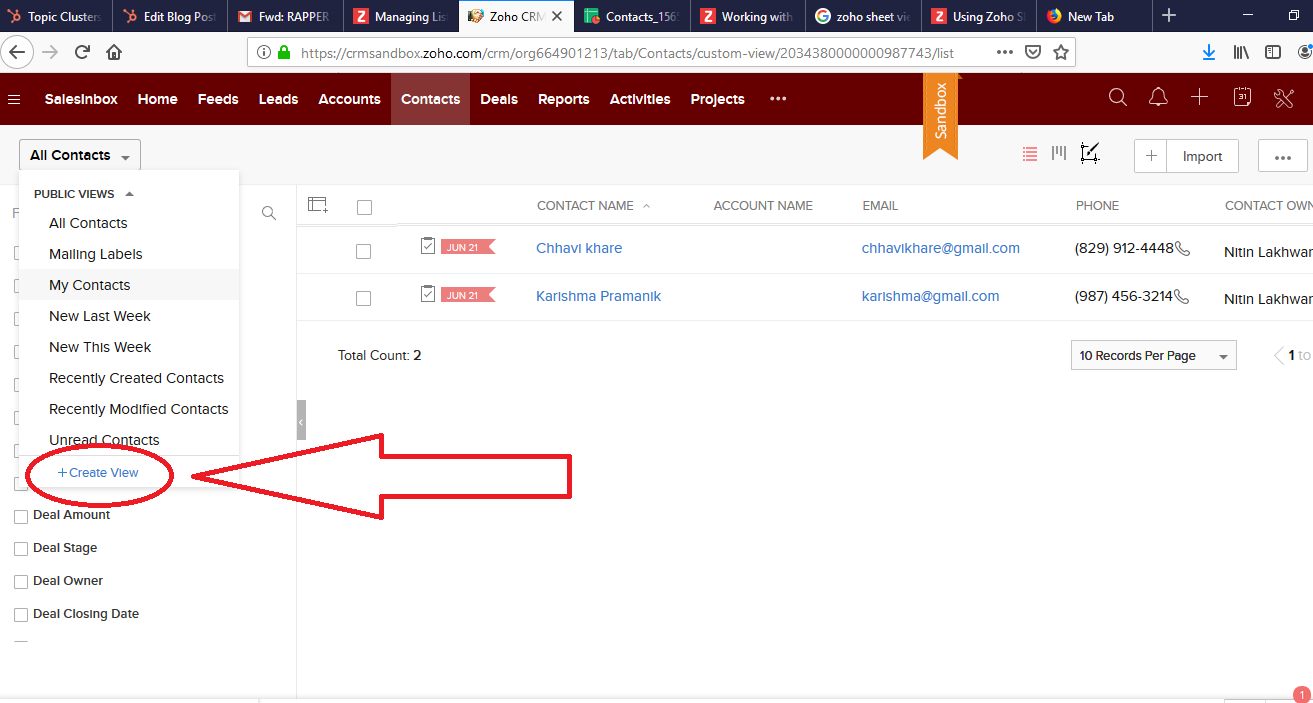
- In the New View page, Enter your custom View Name.
- Specify Criteria to filter the records.
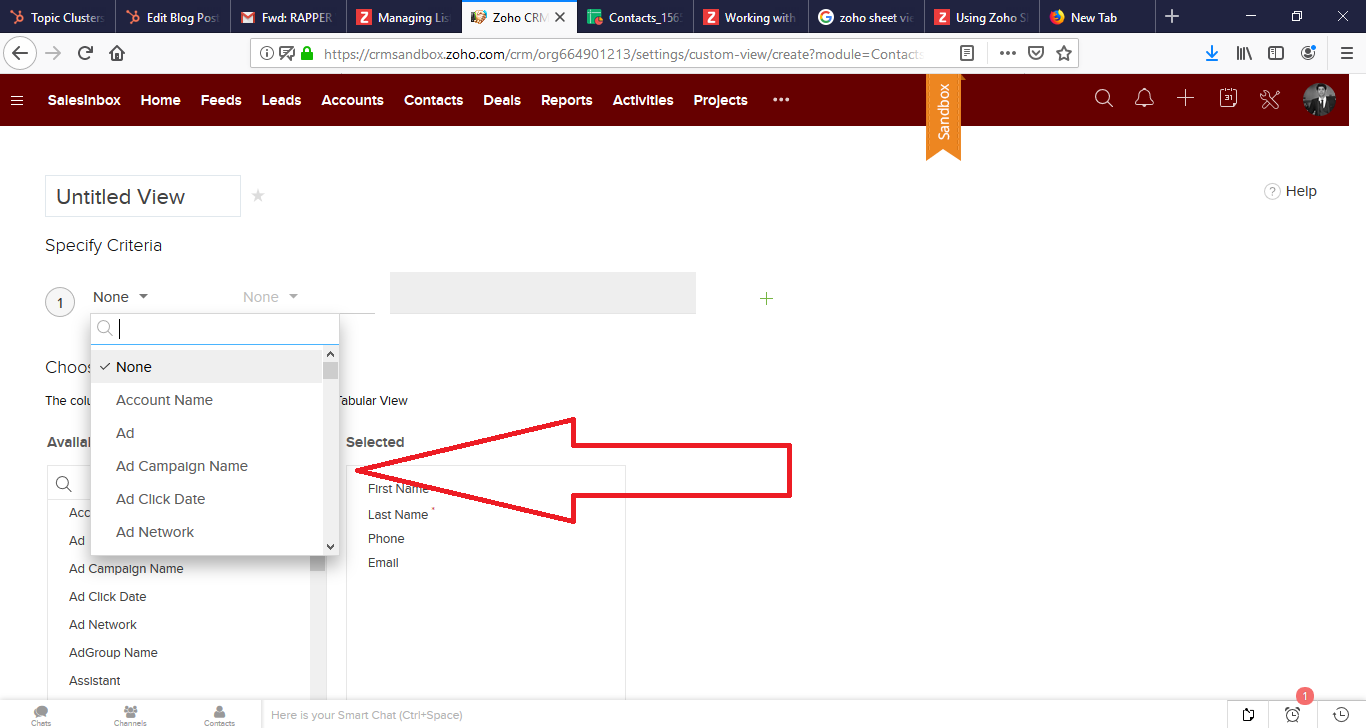
- Select the columns to be displayed.
- Under the Share this with section, choose who can see this view.
- Click Save.
You can also view your contacts in three different forms-
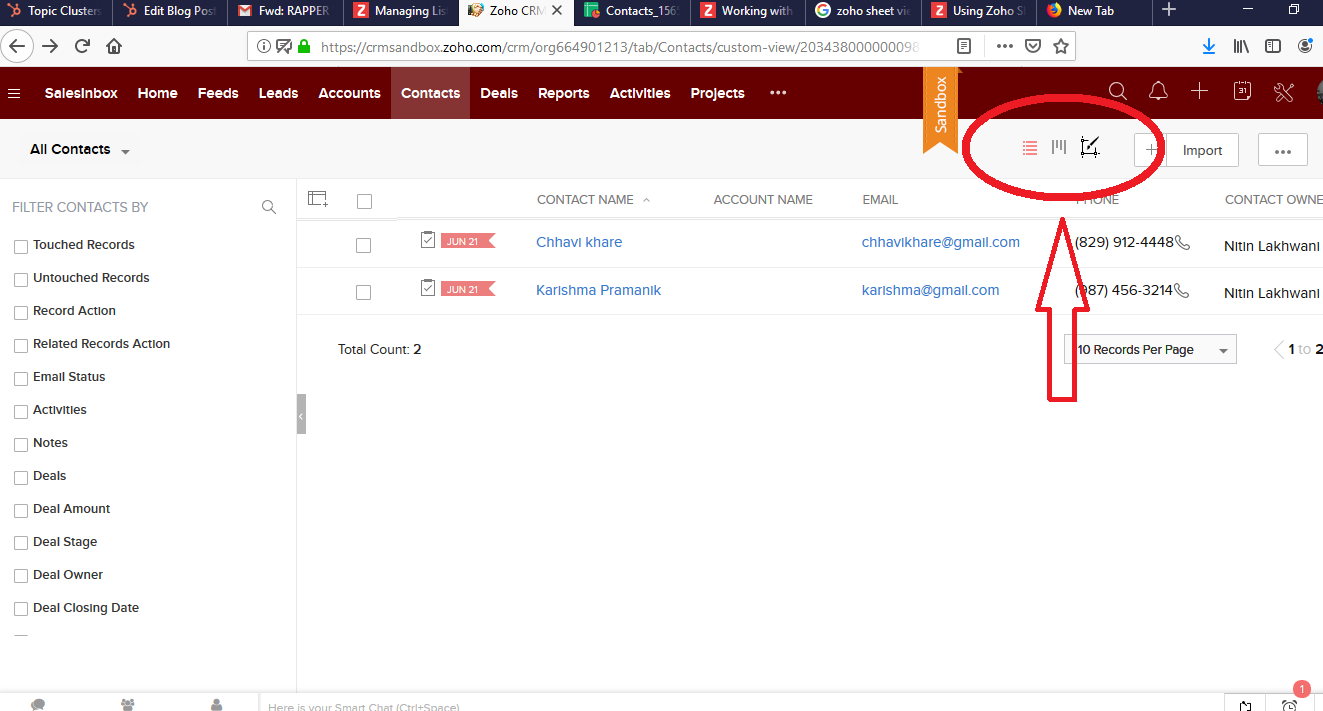
Tabular View:
Your contacts will be displayed in the form of a table with some pre-set columns. You also have the option to add columns according to your requirements. You can choose if you want to view your contacts in an ascending or descending order by clicking on the column name.
Kanban View:
In the Kanban View, you can choose the criteria of your lead source. You can sort out this list by clicking on the criteria from the drop-down list when you click on Sort By. Some of these criteria are Contact owner, Lead Source, First Name, Last name, Full name, etc. You can also make changes to these by clicking on the Kanban Setting situated on the Top Right Corner.
Canvas View:
In Canvas View, the records are not listed in a proper tabular form. Instead, you can view the contact’s picture and along with some extra details in the list itself. You can also sort this list by clicking on the Sort By drop down menu at the top right corner.
Mass actions:
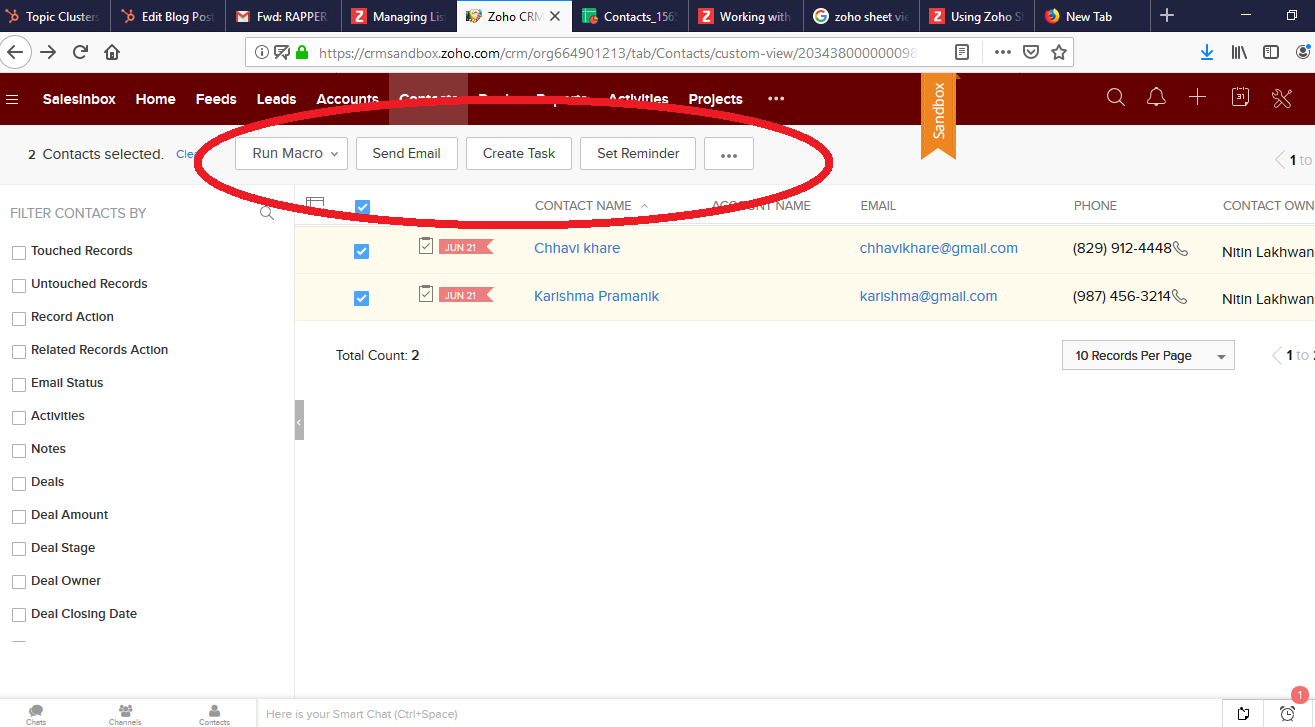
Some mass actions you can carry out-
Mass delete:
- Mass delete the records by selecting the check boxes corresponding to the records and clicking on the Delete button.
Mass Email:
- Mass email the contacts by selecting the check boxes corresponding to the records and clicking on the Send Mail button.
Similarly, you can carry out similar actions by selecting the records and then clicking on the actions displayed on the top.
You can choose from a number of actions available, like Set Reminders, Create Task, etc.
Advanced filters:
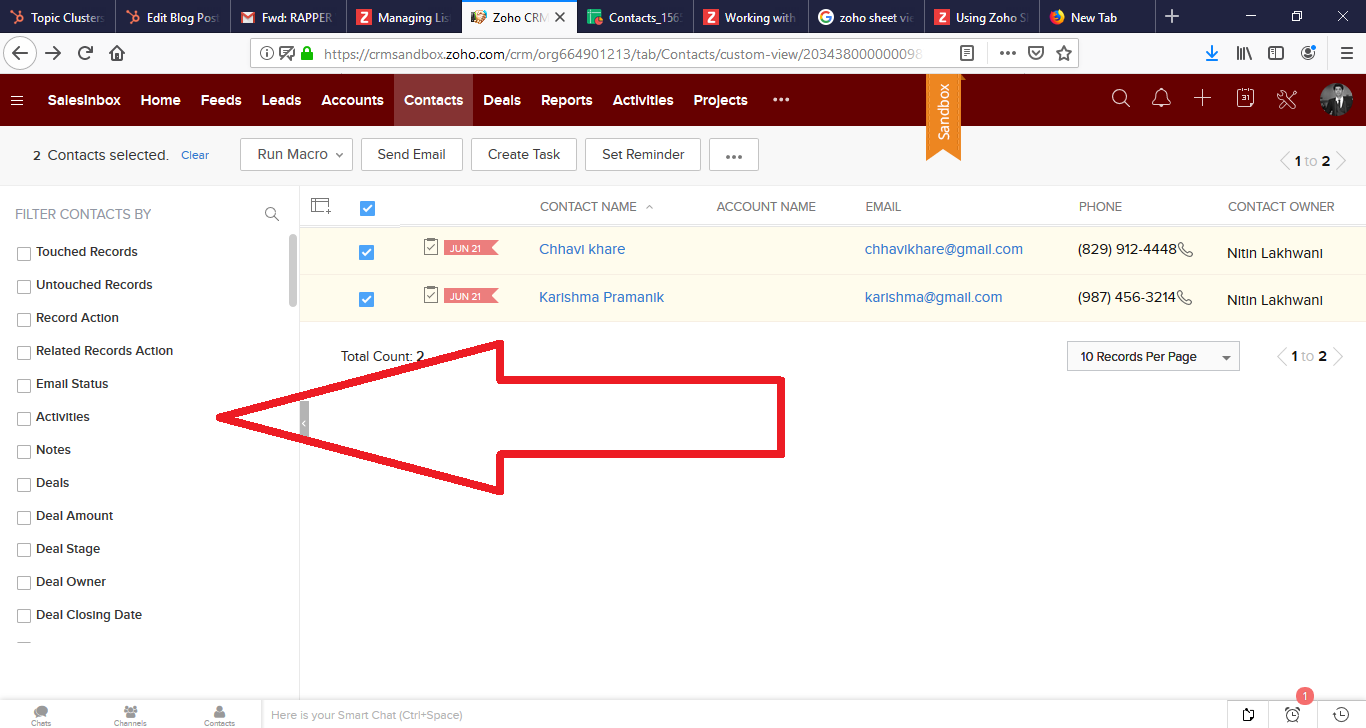
You can now filter your contacts from a list of advanced filters provided by Zoho. You can filter them according to your sales priorities.
Some of these filters are touched records, Untouched records, Created by, Created time, etc. You also are given a search bar where you can search through the filters you want to apply to the list.
Zoho Sheet View:
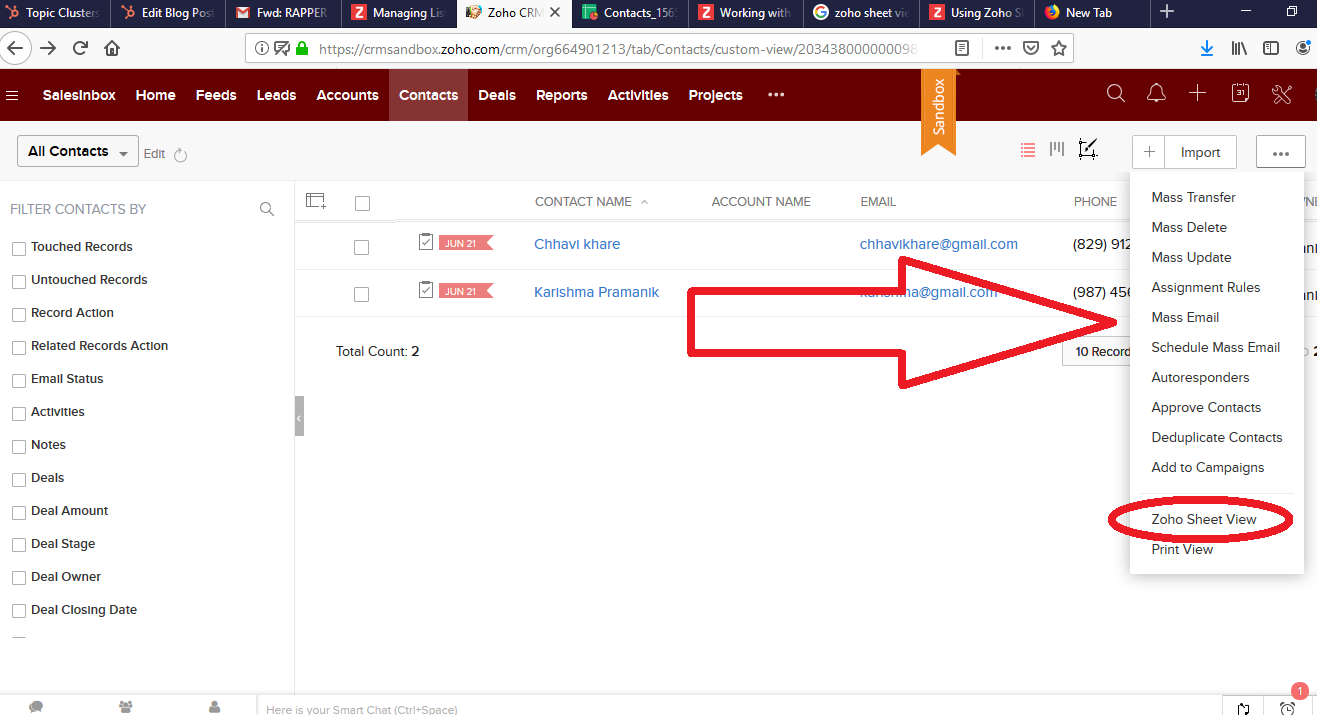
Using this sheet view, you can view all the records and update them. You can make necessary changes to the records and save the sheet. On saving, the records are updated in your CRM account. You can even add new records in the sheet and these records will be updated in CRM. Using Zoho Sheet view, you can
- View/update data of the record.
- Add new records to the custom view
- Avoid switching back and forth between multiple record pages
- Save time and effort
- Stay more focused and efficient
However,
- You cannot delete records using Zoho Sheet.
- It is not supported for Activities, Forecasts and other inventory modules.
- New Columns added will not be reflected in Zoho CRM. Since column headers are fields’ names in the module, they will have to be added to the module layout.
With ContactManager, you will not only be able to enter comments about a contact, you can tag them, create deals for them, add tasks, and even interact with them socially.

.png)